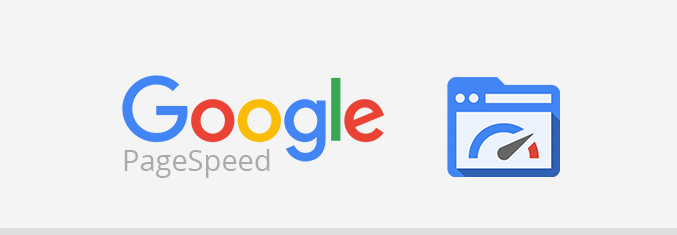We hear a lot of story
about ecommerce website slow loading issue, which ultimately
impact negatively. Before we learn How to Speed Up eCommerce Site,
we might want to know, how a slow loading website negatively impact your business
bottom line.
A website is said to have a high success when it load fast.
Page loading issue is
obviously play a crucial part of any website’s
User Experience (UX) &
Search Engine Ranking. And many times we neglect this critical issue to serve
better aesthetic design, a new nifty slider, add more images or unnecessary
function to a site.
Imagine, You have great
product showcase & content on your website, but if the site take longer
than 10 seconds to load, most of your user might leave your website & all
your efforts will be unseen by potentials buyers.
Design VS UX
Unfortunately, your website visitors don't pay much attention to all the
bells and whistles you want to add to your websites, but they care about how
fast your website load. And if your website doesn’t
load quickly, you will lose potential visitors, conversions and off-course the
purpose of the website “Revenue”.
Additional negative
impact is website loading time is a high important factor when it comes to
ranking especially Google search ranking & advertisement. Google
publicly
announced site speed is an important organic ranking
factor among their other 200+ factors, in their
Webmaster
Central Blog at
April
09, 2010.
Matthew
"Matt" Cutts the
former head of the web spam team at Google
wrote a follow up article about website speed in his personal blog
"
speeding up your website is a great thing to do in general.
Visitors to your site will be happier (and might convert more or use your site
more), and a faster web will be better for all.”
We do say we have a small factor in there for pages that are
really slow to load where we take that into account.
We’re seeing an extremely high response-time for requests made to
your site (at times, over 2 seconds to fetch a single URL). This has resulted
in us severely limiting the number of URLs we’ll crawl from your site.
If you have a slow ecommerce
website Google might crawl the site slower and that’s really bad – especially
if you are adding new products, blog posts or making changes to your website.
I found similar
statement on
Bing Webmaster
Guidelines, in their statement the
call it "PAGE LOAD TIME (PLT)" & Bing direction about PageSpeed
is "
This element has a direct impact on the satisfaction a user has
when they visit your website. Slow load times can lead to a visitor simply
leaving your website, seeking their information elsewhere. If they came from
our search results that may appear to us to be an unsatisfactory result that we
showed. Faster is better, but take care to balance absolute page load speed
with a positive, useful user experience."
A Very interesting
recent (April 4, 2016) speed experiments ran at
Forbes has concluded:
“Over the testing period users read fewer articles each day whilst
experiencing delays loading each web page.”
In this article I’m
going to dig some essential ecommerce Industry Stats regarding Webpage Speed.
Because speedy sites do better than slower ones, we’ll talk about stats
relevant to ecommerce website. Then, we’ll dive a little deeper and give you
11 Actionable Tips on How to Improve
your eCommerce Website Load Times.
Research by
Radware Ltd. suggests that slow load
times are having an increased impact on e-commerce websites: assuming a conversion rate of 2% and an average spend of $115 per person, as
the
Centre for Retail Research estimates, a site that gets 100,000
visitors a day would lose over $130,000 a day if 57% of its visitors bounced
from frustration over slow loading.
Page Speed Affects eCommerce Website Conversion Rates
According to
Radware, a one second delay in page time equals a 7% loss in conversions, 11% fewer page views and a 16% decrease in customer satisfaction.
Webperformance Today found that for every one second of
improvement,
Walmart.com experienced a 2% jump in conversions.
- The median top 100 ecommerce home page takes 5.5 seconds to render feature content.
- The median page has increased in size by 13.59% in one year.
- Forty-eight percent of the top 100 retail sites fail to compress images.
Today, a fast-loading
website is a necessity; isn't a luxury. A website load fast should improve your
visitor satisfaction levels and the number of conversions, for
instance. 50% of Customers expect a site to load in less than 2 seconds,
even majority of them tend to close a website that isn’t loaded within 3
seconds. Almost 75% of online shoppers who’ve trouble with websites speed
performance say they won’t return to the site to buy again. And obviously they
would also recommend their friends not to buy or go through those websites.
John: Joe, Where you get the awesome shoe?
Joe: I first tried to buy it from abcdeal, but the site load too slow; so I bought it from xyzdeal.
OK, what does it mean?
It means,
abcdeal had a potential customer joe (may be joe will never come back
to that website), but lost as it’s site load slowly & the site lost Joe’s
friend’s too.
So, how can i improve my
eCommerce site speed?
In this article, I will
explain you step by step guide to increase the speed of your eCommerce website.
Step 1: Test Your eCommerce Website Loading Speed
To improve your website
speed, you first have to determine why it is slow. In order to understand that,
run your website though a speed test. It’ll help you discover the areas you
need to improve & current state of your website speed & performance.
There are quite a few
decent (and free) site speed checkers available online. I like
Google PageSpeed Insights Most. With this free Google Tools, you can
test your website's mobile & desktop devices load time of individual pages.
The tools also analyze website performance & give you actionable suggestions
to make your website faster.
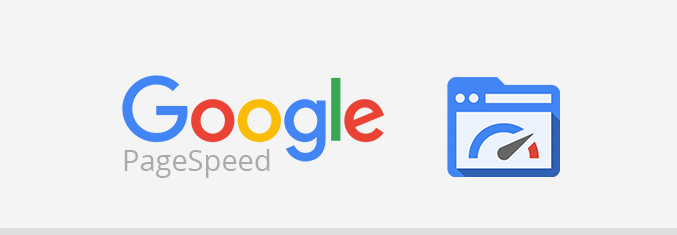
Visit the site, enter
your site URL and run the test. It’ll grade your website 0-100 for mobile &
desktop user performance & experience.
Another great tool I
would like to introduce you is
Pingdom, Try their
Pingdom Website Speed Test, This tool measures the performance of your website by Load time,
Page size, & number of HTTP requests. Pingdom shows you how long it
takes to load your site on the first visit (how long it would load for someone
who never visited your site before) and for the second visit (how long it would
load if someone visited your site before and has assets cached in their browser).
It also shows you how many http requests it needs to load your page.
In short, it is an
easy-to-use tool to help webmasters, site owners and web developers everywhere
optimize the performance of their websites.
Speed Test &
Accessibility Tools I Recommend
PageSpeed Insights by Google -
https://developers.google.com/speed/pagespeed/insights/
Pingdom -
http://tools.pingdom.com/fpt/
Website Report by University of Illinois -
http://fae.cita.uiuc.edu/
WebPagetest -
https://www.webpagetest.org/
Step 2: Reduce HTTP Requests
A Website, essentially, is
a collection of data files. Now, imagine that a separate HTTP request is
required each time the browser needs to fetch a file from your server. If the
browser continues to get your site’s files in this manner, the site will take a
long time to load.
So, How to reduce the number of HTTP requests?
Use CSS Sprites: Despite
the scary name, a
CSS Sprite is just a group of images combined into one. For
Example, if you need to load 2 versions of the same button (active and
inactive), you can bundle them together. This way, it’ll take just one HTTP
request to acquire the entire CSS sprite (image bundle), and then you can
display the appropriate image depending on the situation.
Enable KeepAlive Connections On Your Server: Usually, browsers can make one HTTP request per one
HTTP connection. However, if you have
KeepAlive connections enabled, the
browser will be capable of sending multiple HTTP requests (data requests) over
the same TCP connection.
Step 3: Optimize Images
In almost 87% of my personal
project, I found images are the culprit for website slow loading issue. Don’t
be careless with your images; think about how you can optimize them. It’s ok if
you want to showcase your products by high resolution images, but try to
optimize/resize them as much as possible.
According to Radware, roughly 45% of top 100
e-commerce sites on the web don’t bother to compress their images.
You can use free tools
like
tinypng.com or
tinyjpg.com to dramatically reduce the size of your images, while the image quality defer silently.
Step 4: Reduce the Number of Plugins Installed
You know, plugins add extra
functionality to your web store’s pages, by including one or more CSS & JavaScript
files (Think about Review Widget, Social Media Sharing Plugin, Pop Ups, and
Newsletter Signups, etc…) integrated with your website template.
As long as the plugins
installed & stay on active mode (doesn’t mean you really use it), your web
store CMS loads those plugins CSS & JavaScript files in non-render-blocking
way. Meaning, the browser loads them via HTTP request & spends some time to
loading those unnecessary files.
What is a problem
though: Browser loads those files even if you don’t use the plugin. As long as
it is installed, it will continue to load the files.
So, I really recommending
you uninstalling unnecessary plugins for improving your web store’s performance.
Not the ones you are using of course. But absolutely, please do remove the ones
you are currently not using.
Step 5: Choose a Optimized Template
Unfortunately, your online
store’s performance is somewhat dependent on which template you have installed.
A template that is optimized for performance includes all styles in one CSS
file, and includes all necessary JavaScript in one JavaScript file, loaded in a
non-blocking way (or at least keep it minimal). A template that is not
optimized for performance has multiple CSS and JavaScript files, and loads them
in a render-blocking way.
So before you buy a template,
I recommend you to test the template with
Google Pagespeed Tools and see the
performance score.
Step 6: Optimize the JavaScript and CSS files
OK. Now comes the tricky
part. If you already have a template installed on your website, and you don’t
want to buy & install another template, but still want to improve your site’s
speed & performance, you have to manually optimize your files.
Here is How To:
You can make your files
smaller by
Minifying JavaScript & CSS files with any of the available third-party tools:
Step 7: Use a Fast and Reliable Hosting Servers
Your hosting company and
package have a huge impact on the speed of your eCommerce site. Make sure your
web host’s servers run well and can handle your busiest times. For example,
you’re running a flash sale. Can your host handle the added traffic quickly and
efficiently? If not, find another web host.
One more thing to
consider is that it’s best to get a Dedicated
IP Address for your account. As
per
GoDaddy,
a dedicated IP could “ensure faster response during periods of high traffic
load.” (If your site uses an
SSL certificate, this means there already is a
dedicated IP allocated for you, since it’s required to establish an SSL
connection.)
8. Use a PHP Accelerator
What
PHP Accelerators do
is increase the speed of
PHP Application, which leads to “improvements of web
page generation throughput by factors of 2 to 7.”
Although it’s hard to
imagine that no such accelerator is installed on your server yet, check with
your webmaster/web host to make sure there is one. Some widely-used PHP
accelerators include:
If you have a site
written in a programming language other than PHP, most likely you won’t need an
accelerator for it. (For instance, no corresponding tool is required for a Java Based Website.)
Step 9: Use GZIP Compression
Gzip Compression allows
the server to compress site files when returning them to the browser, which
reduces the size of files exchanged and, of course, shortens the time it takes
to load a page. According to Google, this feature can reduce the file size of
one’s pages and stylesheets up to 70-90%.
GZIP Facts:
- GZIP performs best on text-based assets: CSS, JavaScript, HTML.
- All modern browsers support GZIP compression and will automatically request it.
- Your server must be configured to enable GZIP compression.
- Some CDNs require special care to ensure that GZIP is enabled.
Ask your web host if their
server support GZIP Compression. It can greatly speed up your eCommerce site by
reducing files size without ruining image quality or the site itself.
Step 10: Include Breakpoints for Mobile
A breakpoint is the
point at which your webpage will resize or respond to suit the best browsing
configuration for the screen that your customer is viewing.
If a webpage doesn’t
offer multiple breakpoints for different screen resolutions, the viewing
quality of the site will be negatively impacted.
11. Use a Content Delivery Network
A
content deliverynetwork (CDN), essentially, is a network of additional servers used to deliver
site content to the user. The beauty of using a CDN is that such content as
your videos, images, CSS files, or JavaScript can be gathered from multiple
servers at one (even a closer one to your user!), which spurs their delivery.
You see, a browser can
establish only a limited number of simultaneous connections to one domain. But
this limitation is lifted if you use a CDN. Popular content delivery networks
include:
It should be mentioned,
however, that content delivery networks don’t come cheap, and you may choose to
exhaust other means of accelerating your site before you turn to a CDN
provider.
Be sure to consult a
Professional SEO Consultant on how a CDN may affect your traffic from image search first.
As we have seen, website
load speed directly correlate to user experience & search engine ranking.
If you care about your search engine rankings, and the experience of your
users, you should be improving performance of your website.
If you think that your website
still too slow, let me know; I'll inspect your website & help you speed up.